如何在C#中读写INI文件
INI文件就是扩展名为“ini”的文件。在Windows系统中,INI文件是很多,最重要的就是“System.ini”、“System32.ini”和“Win.ini”。该文件主要存放用户所做的选择以及系统的各种参数。用户可以通过修改INI文件,来改变应用程序和系统的很多配置。但自从Windows 95的退出,在Windows系统中引入了注册表的概念,INI文件在Windows系统的地位就开始不断下滑,这是因为注册表的独特优点,使应用程序和系统都把许多参数和初始化信息放进了注册表中。但在某些场合,INI文件还拥有其不可替代的地位。本文就来探讨一下C#是如何对INI进行读写操作。
INI文件的结构
INI文件是一种按照特点方式排列的文本文件。每一个INI文件构成都非常类似,由若干段落(section)组成,在每个带括号的标题下面,是若干个以单个单词开头的关键词(keyword)和一个等号,等号右边的就是关键字对应的值(value)。其一般形式如下:
[Section1]
KeyWord1 = Valuel
KeyWord2 = Value2
……
[Section2]
KeyWord3 = Value3
KeyWord4 = Value4
本文中介绍的程序设计及运行环境:
- 微软视窗2000 高级服务器版
- .Net Framework SDK正式版
C#和Win32 API函数
C#并不像C++,拥有属于自己的类库。C#使用的类库是.Net框架为所有.Net程序开发提供的一个共有的类库——.Net FrameWork SDK。虽然.Net FrameWork SDK内容十分庞大,功能也非常强大,但还不能面面俱到,至少它并没有提供直接操作INI文件所需要的相关的类。在本文中,C#操作INI文件使用的是Windows系统自带Win32的API函数——WritePrivateProfileString()和GetPrivateProfileString()函数。这二个函数都位于“kernel32.dll”文件中。
我们知道在C#中使用的类库都是托管代码(Managed Code)文件,而Win32的API函数所处的文件,都是非托管代码(Unmanaged Code)文件。这就导致了在C#中不可能直接使用这些非托管代码文件中的函数。好在.Net框架为了保持对下的兼容,也为了充分利用以前的资源,提出了互操作,通过互操作可以实现对Win32的API函数的调用。互操作不仅适用于Win32的API函数,还可以用来访问托管的COM对象。C#中对Win32的API函数的互操作是通过命名空间“System.Runtime.InteropServices”中的“DllImport”特征类来实现的。它的主要作用是指示此属性化方法是作为非托管DLL的输出实现的。下面代码就是在C#利用命名空间“System.Runtime.InteropServices”中的“DllImport”特征类申明上面二个Win32的API函数:
C#申明INI文件的写操作函数WritePrivateProfileString():
[DllImport("kernel32")]
private static extern long WritePrivateProfileString(string section ,
string key , string val , string filePath) ;
参数说明:section:INI文件中的段落;key:INI文件中的关键字;val:INI文件中关键字的数值;filePath:INI文件的完整的路径和名称。
C#申明INI文件的读操作函数GetPrivateProfileString():
[DllImport("kernel32")]
private static extern int GetPrivateProfileString(string section ,
string key , string def , StringBuilder retVal ,
int size , string filePath);
参数说明:section:INI文件中的段落名称;key:INI文件中的关键字;def:无法读取时候时候的缺省数值;retVal:读取数值;size:数值的大小;filePath:INI文件的完整路径和名称。
C#对INI文件进行写操作:
对INI文件进行写操作,是通过组件button2的"Click"事件来实现的。这里有一点应该注意,当在调用WritePrivateProfileString()对INI文件进行写操作的时候,如果此时在INI文件中存在和要写入的信息相同的段落名称和关键字,则将覆盖此INI信息。下面是button2组件的"Click"事件对应的代码清单:
private void button2_Click(object sender , System.EventArgs e)
{
string FileName = textBox1.Text;
string section = textBox2.Text;
string key = textBox3.Text;
string keyValue = textBox4.Text;
WritePrivateProfileString(section , key , keyValue , FileName);
MessageBox.Show("成功写入INI文件!" , "信息");
}
C#对INI文件进行读操作:
正确读取INI的必须满足三个前提:INI文件的全路径、段落名称和关键字名称。否则就无法正确读取。你可以设定读取不成功后的缺省数值,在下面的程序中,为了直观设定的是“无法读取对应数值!”字符串,读取INI文件是通过button3组件的“Click”事件来实现的,下面是其对应的代码清单:
private void button3_Click(object sender , System.EventArgs e)
{
StringBuilder temp = new StringBuilder(255);
string FileName = textBox1.Text ;
string section = textBox2.Text ;
string key = textBox3.Text ;
int i = GetPrivateProfileString(section , key ,"无法读取对应数值!", temp , 255 , FileName);
//显示读取的数值
textBox4.Text = temp.ToString();
}
using System;
using System.Drawing;
using System.Collections;
using System.ComponentModel;
using System.Windows.Forms;
using System.Data;
using System.Runtime.InteropServices;
using System.Text;
using static System.Net.Mime.MediaTypeNames;
namespace C_操作INI文件__写操作
{
public class Form1 : System.Windows.Forms.Form
{
private System.Windows.Forms.Button button1;
private System.Windows.Forms.TextBox textBox1;
private System.Windows.Forms.Button button2;
private System.Windows.Forms.TextBox textBox2;
private System.Windows.Forms.TextBox textBox3;
private System.Windows.Forms.TextBox textBox4;
private System.Windows.Forms.Label label1;
private System.Windows.Forms.Label label2;
private System.Windows.Forms.Label label3;
private System.Windows.Forms.Button button3;
private System.Windows.Forms.OpenFileDialog openFileDialog1;
private System.ComponentModel.Container components = null;
public Form1()
{
InitializeComponent();
}
protected override void Dispose(bool disposing)
{
if (disposing)
{
if (components != null)
{
components.Dispose();
}
}
base.Dispose(disposing);
}
[DllImport("kernel32")]
private static extern long WritePrivateProfileString(string section,
string key, string val, string filePath);
[DllImport("kernel32")]
private static extern int GetPrivateProfileString(string section,
string key, string def, StringBuilder retVal,
int size, string filePath);
private void InitializeComponent()
{
this.button1 = new System.Windows.Forms.Button();
this.textBox1 = new System.Windows.Forms.TextBox();
this.button2 = new System.Windows.Forms.Button();
this.textBox2 = new System.Windows.Forms.TextBox();
this.textBox3 = new System.Windows.Forms.TextBox();
this.textBox4 = new System.Windows.Forms.TextBox();
this.label1 = new System.Windows.Forms.Label();
this.label2 = new System.Windows.Forms.Label();
this.label3 = new System.Windows.Forms.Label();
this.button3 = new System.Windows.Forms.Button();
this.openFileDialog1 = new System.Windows.Forms.OpenFileDialog();
this.SuspendLayout();
this.button1.FlatStyle = System.Windows.Forms.FlatStyle.Flat;
this.button1.Location = new System.Drawing.Point(238, 20);
this.button1.Name = "button1";
this.button1.Size = new System.Drawing.Size(100, 32);
this.button1.TabIndex = 0;
this.button1.Text = "选择INI文件";
this.button1.Click += new System.EventHandler(this.button1_Click);
this.textBox1.Location = new System.Drawing.Point(58, 22);
this.textBox1.Name = "textBox1";
this.textBox1.Size = new System.Drawing.Size(162, 21);
this.textBox1.TabIndex = 1;
this.textBox1.Text = "";
this.button2.FlatStyle = System.Windows.Forms.FlatStyle.Flat;
this.button2.Location = new System.Drawing.Point(86, 168);
this.button2.Name = "button2";
this.button2.Size = new System.Drawing.Size(98, 30);
this.button2.TabIndex = 3;
this.button2.Text = "写入INI文件";
this.button2.Click += new System.EventHandler(this.button2_Click);
this.textBox2.Location = new System.Drawing.Point(160, 62);
this.textBox2.Name = "textBox2";
this.textBox2.Size = new System.Drawing.Size(176, 21);
this.textBox2.TabIndex = 5;
this.textBox2.Text = "";
this.textBox3.Location = new System.Drawing.Point(160, 94);
this.textBox3.Name = "textBox3";
this.textBox3.Size = new System.Drawing.Size(176, 21);
this.textBox3.TabIndex = 6;
this.textBox3.Text = "";
this.textBox4.Location = new System.Drawing.Point(160, 128);
this.textBox4.Name = "textBox4";
this.textBox4.Size = new System.Drawing.Size(176, 21);
this.textBox4.TabIndex = 7;
this.textBox4.Text = "";
this.label1.Location = new System.Drawing.Point(56, 62);
this.label1.Name = "label1";
this.label1.TabIndex = 8;
this.label1.Text = "段落名称:";
this.label2.Location = new System.Drawing.Point(66, 96);
this.label2.Name = "label2";
this.label2.TabIndex = 9;
this.label2.Text = "关键字:";
this.label3.Location = new System.Drawing.Point(42, 130);
this.label3.Name = "label3";
this.label3.TabIndex = 10;
this.label3.Text = "关键字数值:";
this.button3.FlatStyle = System.Windows.Forms.FlatStyle.Flat;
this.button3.Location = new System.Drawing.Point(208, 168);
this.button3.Name = "button3";
this.button3.Size = new System.Drawing.Size(98, 30);
this.button3.TabIndex = 11;
this.button3.Text = "读取INI数值";
this.button3.Click += new System.EventHandler(this.button3_Click);
this.openFileDialog1.Filter = "INI 文件|*.ini";
this.AutoScaleBaseSize = new System.Drawing.Size(6, 14);
this.ClientSize = new System.Drawing.Size(366, 217);
this.Controls.AddRange(new System.Windows.Forms.Control[] {
this.button3 ,
this.textBox4 ,
this.textBox3 ,
this.textBox2 ,
this.button2 ,
this.textBox1 ,
this.button1 ,
this.label3 ,
this.label2 ,
this.label1 });
this.MaximizeBox = false;
this.Name = "Form1";
this.Text = "C#操作INI文件--写操作";
this.ResumeLayout(false);
}
[STAThread]
static void Main()
{
Application.Run(new Form1());
}
private void button1_Click(object sender, System.EventArgs e)
{
openFileDialog1.ShowDialog();
textBox1.Text = openFileDialog1.FileName;
}
//写入INI文件
private void button2_Click(object sender, System.EventArgs e)
{
string FileName = textBox1.Text;
string section = textBox2.Text;
string key = textBox3.Text;
string keyValue = textBox4.Text;
WritePrivateProfileString(section, key, keyValue, FileName);
MessageBox.Show("成功写入INI文件!", "信息");
}
//读取指定INI文件的特定段落中的关键字的数值
private void button3_Click(object sender, System.EventArgs e)
{
this.Controls.AddRange(new System.Windows.Forms.Control[] {
this.button3 ,
this.textBox4 ,
this.textBox3 ,
this.textBox2 ,
this.button2 ,
this.textBox1 ,
this.button1 ,
this.label3 ,
this.label2 ,
this.label1 });
this.MaximizeBox = false;
this.Name = "Form1";
this.Text = "C#操作INI文件--写操作";
this.ResumeLayout(false);
}
[STAThread]
static void Main()
{
Application.Run(new Form1());
}
private void button1_Click(object sender, System.EventArgs e)
{
openFileDialog1.ShowDialog();
textBox1.Text = openFileDialog1.FileName;
}
//写入INI文件
private void button2_Click(object sender, System.EventArgs e)
{
string FileName = textBox1.Text;
string section = textBox2.Text;
string key = textBox3.Text;
string keyValue = textBox4.Text;
WritePrivateProfileString(section, key, keyValue, FileName);
MessageBox.Show("成功写入INI文件!", "信息");
}
//读取指定INI文件的特定段落中的关键字的数值
private void button3_Click(object sender, System.EventArgs e)
{
StringBuilder temp = new StringBuilder(255);
string FileName = textBox1.Text;
string section = textBox2.Text;
string key = textBox3.Text;
int i = GetPrivateProfileString(section, key, "无法读取对应数值!", emp, 255, FileName);
//显示读取的数值
textBox4.Text = temp.ToString();
}
}
}
下图是ini.cs编译后的运行界面:
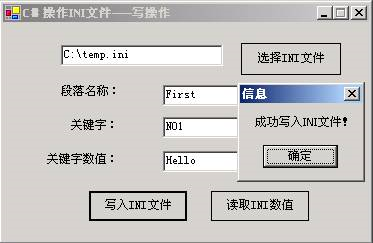
总结
通过上面的这些介绍,可以看成C#操作INI文件的过程,其实就是C#调用Win32的API函数的过程。掌握了如何在C#申明Win32的API函数,再来操作INI就显得非常简单。