在C#下用Microsoft Agent制作精灵
源作者:追风 人气:6438
C#作为Microsoft .Net战略下的新兴语言,有其不可比拟的强大功能。作为一种RAD语言,它有Visual Basic快速开发应用程序的优点,又不乏C++语言的面相对象的优良特性。
本文就通过介绍利用Microsoft Agent来创建一个超酷用户界面(就像Office2000那种办公助手的界面,并有语音朗读功能)来向大家展示一下用C#进行Windows应用程序快速开发的优点。
一 概述
微软的Office2000中用到了一些被称为“办公助手”(Office Assistance)的精灵来给用户提供帮助,这样做的效果是显而易见的,大家可以得到很有效的帮助并且使用户界面显得非常友好。现在,我们只要使用Microsoft Agent(基于COM),我们就可以在自己的程序中使用这种精灵来给程序增光添彩。用这种精灵,我们可以实现语音的朗读、表演动画甚至还可以实现语音识别呢!
二 要求
(1)微软公司视窗2000服务器版或视窗 XP 版
(2).Net FrameWrok SDK Beta 2版
(3)Microsoft Agent核心组建
(4)Microsoft Agent的精灵:吉尼(Genie)、么林(Merlin)、罗比(Robby)和皮蒂(Peedy)
(5)至少有一个英语的Text-to-Speech引擎(现在还找不到中文的)
(6)微软运行时发音API4.0a
(如果还要实现语音识别功能的话,还要有微软的语音识别引擎)
所有这些都可以在http://microsoft.com/msagent/downloads.htm,下载下面六个文件:
Download selected language component
Download selected character
Download selected engine
Download the Microsoft SAPI 4.0a runtime binaries (824 KB exe)
Download the Microsoft? Speech Recognition Engine (6 MB exe)
Download the Speech Control Panel (927 KB exe)
下载完后,直接解压安装它们,重启电脑.
另外,必须要安装Office2000(Office97是不行的)。
三 实现方法
1.打开VS.Net,新建一个工程,不妨取名为CoolUI。图示如下:

2.创建用户界面。
选择菜单:工具->自定义工具箱,并选择Microsoft Agent Control 2.0组件,图示:

将Microsoft Agent Control控件添加到窗体上(在程序运行时是看不到窗体是的Microsoft Agent控件的,只有在设计界面时它才显示出来),并课设计窗体如下:
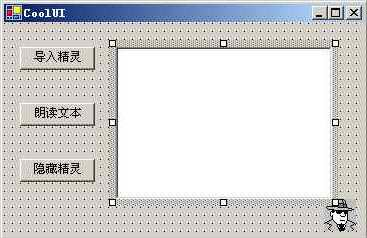
将主窗体的Text属性设置为“CoolUI”;将左边三个按钮的Text属性分别设置为“导入精灵”、“朗读文本”、“隐藏精灵”;将textBox的Text属性设置为“Type anything here for the character to read for you!(Only English)”,Multiline属性设置为True。
3.简单的用户界面已经完成,现在我们来进行代码部分的工作:
首先,添加using AgentObjects;到代码的开始处。
其次,在我们的类里添加私有数据成员:private IAgentCtlCharacterEx Character;(这就是我们要用到的精灵的对象)。修改构造函数如下:
public Form1()
{
InitializeComponent();
button2.Enabled=false;//先使下面的两个按钮无效
button3.Enabled=false;
}
接着,添加左边三个按钮的鼠标单击的消息相应函数:
private void button1_Click(object sender, System.EventArgs e)
private void button2_Click(object sender, System.EventArgs e)
private void button3_Click(object sender, System.EventArgs e)
代码如下:
private void button1_Click(object sender, System.EventArgs e)
{
axAgent1.Characters.Load("Genie", (object)"GENIE.ACS");//导入吉尼这个精灵
Character = axAgent1.Characters["Genie"];
Character.LanguageID = 0x409;//把语言设置为英语,这里不能是中文
Character.Show(null);//显示精灵
button1.Enabled = false;//重新设置按钮的有效性
button2.Enabled = true;
button3.Enabled = true;
}
private void button2_Click(object sender, System.EventArgs e)
{
if (textBox1.Text.Length == 0) //如果没有字符的话,就不读
return;
Character.Speak(textBox1.Text, null);//让精灵朗读文本
}
private void button3_Click(object sender, System.EventArgs e)
{
Character.Play("Wave");
Character.Play("Hide");//隐藏精灵
}
所有完整的代码如下:
using System;
using System.Drawing;
using System.Collections;
using System.ComponentModel;
using System.Windows.Forms;
using System.Data;
using AgentObjects;
namespace CoolUI
{
public class Form1 : System.Windows.Forms.Form
{
private System.Windows.Forms.Button button1;
private System.Windows.Forms.Button button2;
private System.Windows.Forms.Button button3;
private System.Windows.Forms.TextBox textBox1;
private System.ComponentModel.Container components = null;
private AxAgentObjects.AxAgent axAgent1;
private IAgentCtlCharacterEx Character;
public Form1()
{
InitializeComponent();
button2.Enabled = false;//先使下面的两个按钮无效
button3.Enabled = false;
}
protected override void Dispose(bool disposing)
{
if (disposing)
{
if (components != null)
{
components.Dispose();
}
}
base.Dispose(disposing);
}
#region Windows Form Designer generated code
///
/// Required method for Designer support - do not modify
/// the contents of this method with the code editor.
///
private void InitializeComponent()
{
System.Resources.ResourceManager resources = new System.Resources.ResourceManager(typeof(Form1));
this.button1 = new System.Windows.Forms.Button();
this.button2 = new System.Windows.Forms.Button();
this.button3 = new System.Windows.Forms.Button();
this.textBox1 = new System.Windows.Forms.TextBox();
this.axAgent1 = new AxAgentObjects.AxAgent();
((System.ComponentModel.ISupportInitialize)(this.axAgent1)).BeginInit();
this.SuspendLayout();
//
// button1
//
this.button1.Location = new System.Drawing.Point(32, 32);
this.button1.Name = "button1";
this.button1.TabIndex = 1;
this.button1.Text = "导入精灵";
this.button1.Click += new System.EventHandler(this.button1_Click);
//
// button2
//
this.button2.Location = new System.Drawing.Point(32, 80);
this.button2.Name = "button2";
this.button2.TabIndex = 2;
this.button2.Text = "朗读文本";
this.button2.Click += new System.EventHandler(this.button2_Click);
//
// button3
//
this.button3.Location = new System.Drawing.Point(32, 128);
this.button3.Name = "button3";
this.button3.TabIndex = 3;
this.button3.Text = "隐藏精灵";
this.button3.Click += new System.EventHandler(this.button3_Click);
//
// textBox1
//
this.textBox1.Location = new System.Drawing.Point(120, 16);
this.textBox1.Multiline = true;
this.textBox1.Name = "textBox1";
this.textBox1.Size = new System.Drawing.Size(184, 184);
this.textBox1.TabIndex = 4;
this.textBox1.Text = "Type anything here for the character to read for you!(Only English)";
//
// axAgent1
//
this.axAgent1.Enabled = true;
this.axAgent1.Location = new System.Drawing.Point(56, 176);
this.axAgent1.Name = "axAgent1";
this.axAgent1.OcxState = ((System.Windows.Forms.AxHost.State)(resources.GetObject("axAgent1.OcxState")));
this.axAgent1.Size = new System.Drawing.Size(32, 32);
this.axAgent1.TabIndex = 5;
//
// Form1
//
this.AutoScaleBaseSize = new System.Drawing.Size(6, 14);
this.ClientSize = new System.Drawing.Size(336, 229);
this.Controls.AddRange(new System.Windows.Forms.Control[] {
this.axAgent1,
this.textBox1,
this.button3,
this.button2,
this.button1});
this.Name = "Form1";
this.Text = "CoolUI";
((System.ComponentModel.ISupportInitialize)(this.axAgent1)).EndInit();
this.ResumeLayout(false);
}
#endregion
[STAThread]
static void Main()
{
Application.Run(new Form1());
}
private void button1_Click(object sender, System.EventArgs e)
{
axAgent1.Characters.Load("Genie", "Genie.acs");//导入吉尼这个精灵
Character = axAgent1.Characters["Genie"];
Character.LanguageID = 0x409;//把语言设置为英语,这里不能是中文
Character.Show(null);//显示精灵
button1.Enabled = false;//重新设置按钮的有效性
button2.Enabled = true;
button3.Enabled = true;
}
private void button2_Click(object sender, System.EventArgs e)
{
if (textBox1.Text.Length == 0) //如果没有字符的话,就不读
return;
Character.Speak(textBox1.Text, null);//让精灵朗读文本
}
private void button3_Click(object sender, System.EventArgs e)
{
Character.Play("Wave");
Character.Play("Hide");//隐藏精灵
}
}
}
4.好了,现在完成了所有的工作了,安Ctrl+F5试试效果吧!
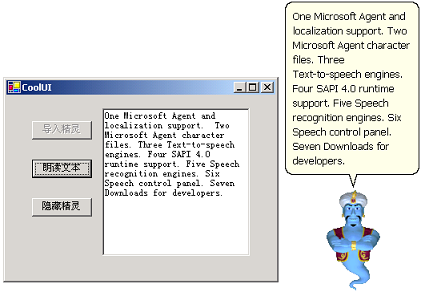
怎么样,还不错吧。
四.总结
从以上的例子,我们可以发现用C#做Windows平台下的开发是相当迅速而有效的。其实上面的例子还可以大大扩充,使之实现像电子小说阅读、英文听力测试、英文单词学习等功能,读者不妨一试。